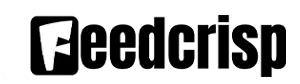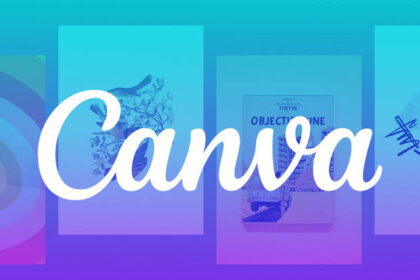For many professionals, Excel is more than just a spreadsheet program – it’s a critical tool for data analysis, financial modeling, and generating insightful reports. However, for those new to the world of Excel, the interface can be daunting, filled with cryptic formulas and seemingly endless rows and columns. But fear not, aspiring spreadsheet warriors! This guide equips you with the fundamental formulas and functions needed to navigate Excel with proficiency and efficiency.
Understanding the Power of Formulas and Functions
At their core, formulas act as instructions, manipulating data within a spreadsheet to produce desired results. Think of them as mathematical equations – you combine numerical values, cell references, and operators (+, -, *) to achieve your objective. Functions, on the other hand, are pre-programmed shortcuts that streamline complex calculations. They are essentially pre-built equations that save you time and effort while ensuring accuracy.
Essential Formulas for Everyday Use
Let’s delve into some core formulas that will form the foundation of your Excel expertise:
* SUM = () Function: This workhorse efficiently adds up a range of cells. Need to calculate total quarterly sales figures or analyze budgetary allocations? The SUM function is your go-to tool.
* AVERAGE = () Function: Ever wrestled with calculating departmental averages or project costs? This function effortlessly calculates the mean of a dataset, making report generation a seamless process.
* MIN = () Function & MAX = () Function: Identifying the minimum and maximum values within a dataset is crucial for data analysis. These functions help you pinpoint outliers, high performers, or low points with ease. Explore trends, identify areas for improvement, and make informed decisions based on these insights.
* COUNT = () Function: Streamline your headcount or inventory management with this function. It quickly determines the number of cells containing data within a specific range, saving you valuable time when dealing with large datasets.
Putting Theory into Practice: Formula Applications
Now, let’s translate these formulas into real-world scenarios. Imagine you’re a financial analyst tasked with analyzing monthly sales figures. You’ve meticulously entered data into cells A1 to A30. To calculate total monthly sales, simply type =SUM(A1:A30) in an empty cell. Press enter, and the answer is displayed – a testament to the power of formulas.
Unveiling the Arsenal: The Expansive Excel Function Library
Excel boasts a comprehensive library of functions, each designed to tackle specific data challenges. From calculating loan payments with the PMT function to identifying the median score with the MEDIAN function, Excel has the tools to empower your data analysis. Explore functions like VLOOKUP or INDEX/MATCH for advanced data retrieval, or leverage conditional formatting to create visually impactful reports.
Professional Tips for Spreadsheet
As you type a function name, Excel helpfully proposes options. This built-in cheat sheet is a valuable time-saver, especially when working with unfamiliar functions.
* Cell References: Ditch repetitive formula rewriting! Leverage cell references to link calculations to specific cells. This ensures your spreadsheet remains dynamic and adaptable to changing data, a crucial skill for maintaining accuracy and efficiency in large-scale projects.
* Practice Makes Perfect: The best way to solidify your Excel expertise is through consistent practice. Experiment with different formulas and functions using sample datasets to refine your skills and build confidence. Many online resources offer interactive tutorials and practice exercises to solidify your learning.
By mastering formulas and functions in Excel, you transform data into actionable insights. With this guide as your roadmap and a commitment to learning, you’ll be navigating spreadsheets with the proficiency of a seasoned professional. So, fire up Excel, unleash your inner formula maestro, and prepare to conquer the world of data!