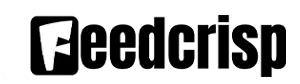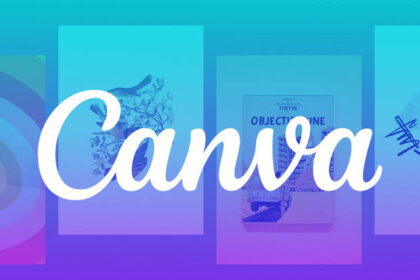In the world of graphic design, vector graphics software reigns supreme for creating scalable images. While Adobe Illustrator is a popular choice, its hefty price tag can be a barrier for many aspiring artists and designers. Thankfully, Inkscape offers a powerful and completely free alternative that rivals its paid counterpart in functionality.
Inkscape boasts an impressive array of features that cater to both beginners and seasoned professionals. Its intuitive interface makes it easy to learn the ropes, allowing you to create basic shapes, illustrations, and logos in no time. But don’t be fooled by its beginner-friendly approach. Inkscape packs a punch with advanced features like path editing, text manipulation, and complex filters, giving you the creative freedom to tackle intricate designs.
One of the biggest advantages of Inkscape is its use of the SVG (Scalable Vector Graphics) format. Unlike raster images that lose quality when resized, SVG graphics are infinitely scalable, making them perfect for everything from web graphics and icons to presentations and marketing materials. This flexibility is a game-changer for designers who need their creations to look crisp and sharp at any size.
Another aspect that sets Inkscape apart is its vibrant and active community. With a wealth of online tutorials, forums, and resources, you’ll never feel lost or stuck. The community is always happy to answer questions, share tips and tricks, and provide inspiration for your design projects.
Of course, Inkscape isn’t without its drawbacks. As a free and open-source software, it may not have all the bells and whistles of commercial programs like Illustrator. The interface can seem a bit cluttered at times, and some features might require more effort to achieve compared to paid alternatives. However, considering its free price tag, these are minor hurdles to overcome.
In conclusion, Inkscape is an exceptional choice for anyone looking for a powerful and free vector graphics software. Its user-friendly interface, extensive features, and SVG compatibility make it a compelling alternative to paid programs. Whether you’re a budding designer or a seasoned professional, Inkscape is a valuable tool that can help you bring your creative visions to life.
Is Inkscape Free? A Complete Guide to the Best Free Vector Design Tool
If you’re a designer, illustrator, or beginner creator looking for professional-level vector editing tools without spending money, one question naturally comes to mind: Is Inkscape free?
The simple answer is yes—Inkscape is 100% free, open-source, and packed with powerful features that rival paid software like Adobe Illustrator. Whether you’re designing logos, icons, illustrations, or print-ready graphics, Inkscape free provides everything you need to create beautiful vector artwork.
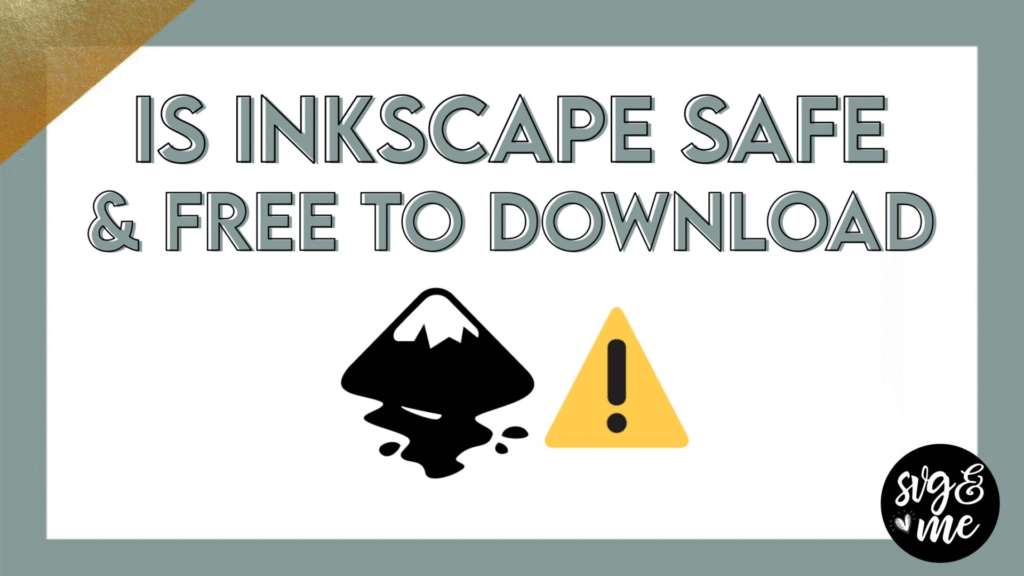
Why Inkscape Is Completely Free
Inkscape is an open-source project supported by a global community of designers and developers. This means:
- No subscription
- No license fees
- No hidden charges
- Free updates forever
You can download, use, edit, and even modify the source code of free Inkscape without any restrictions.
Powerful Tools Inside Inkscape (Everything Without Questions)
Object Creation & Manipulation Made Easy
Inkscape gives you a full toolbox for constructing and shaping vector graphics. You can create rectangles, ellipses, stars, spirals, and even handwritten-style strokes using pencil, pen, and calligraphy tools. Each shape comes with adjustable controls like rounded corners, randomized points, and curve handles, allowing endless customization.
Manipulating objects is just as intuitive. Move, resize, rotate, and skew elements with precise control. Layers help organize complex artwork, while grouping, alignment, and distribution tools keep layouts clean and perfectly structured. You can also manage stacking order with simple raise/lower commands for seamless composition.
Advanced Color, Gradient & Pattern Tools
Coloring artwork in Inkscape feels natural thanks to a wide range of color modes: RGB, HSL, HSV, CMYK, HSLuv, and more. You can pick colors using a color wheel, eyedropper, or even copy/paste color information between objects.
Inkscape’s gradient tools elevate your designs further. You can create:
- Linear gradients
- Radial gradients
- Multi-stop gradients
- Mesh gradients for lifelike shading
- Bitmap and vector pattern fills
- Dash patterns for stylized strokes
All of these can be adjusted with markers, handles, and fine-tuning sliders for maximum precision. Extensions even allow special fills such as hatch patterns.
Fill & Stroke Power for Professional Shading
The Fill and Stroke panel is one of Inkscape’s strongest features. You can manage:
- Solid fills
- Gradient fills
- Pattern fills
- Opacity controls
- Stroke width
- Dash styles
- Join and cap types
These tools allow you to add depth, shading, and character to your artwork like a true professional. Mesh gradients and pattern fills give you full creative freedom, whether you’re designing logos or detailed illustrations.
Text Tools for Creative Typography
Inkscape includes powerful typography tools that let you add multi-line text, choose from system fonts, and customize everything from kerning to line spacing. You can:
- Flow text along a curve
- Place text inside shapes
- Convert text to paths for complete customization
This flexibility lets you create visually compelling titles, logos, and custom lettering that stand out.
Path Editing & Vector Sculpting
For fine-tuned control, path editing tools let you reshape any vector element. You can:
- Add, edit, and move nodes
- Adjust Bezier handles
- Perform Boolean operations
- Simplify, trim, inset, and offset paths
- Convert strokes, shapes, and text into editable paths
- Trace bitmaps to convert images into vectors
Live Path Effects (LPEs) add another level of creativity. With 20+ effects, you can bend, twist, duplicate, outline, and reshape paths non-destructively. Stack effects to create complex designs with minimal manual effort.
Smooth Rendering for Clean, Real-Time Editing
Inkscape uses anti-aliased rendering for crisp, clean lines. Alpha transparency allows sophisticated layering and blending. Every adjustment—moving, scaling, shading—is reflected instantly in real time. This ensures smooth editing, accurate previews, and a frustration-free design experience.
Exporting for Complete Compatibility
The native SVG format makes Inkscape ideal for web, design, and development workflows. But it also supports a wide range of export formats, including:
- PNG
- EPS
- PostScript
- DXF
- OpenDocument Drawing
- SK1
- XML
Whether you’re preparing graphics for print, sharing files with Adobe Illustrator users, uploading to the web, or sending assets for CAD work, Inkscape ensures compatibility across platforms. Command-line tools also enable batch exports and automated conversions.
Command Line Options for Power Users
For developers, businesses, or anyone working with large batches of files, Inkscape offers command line support. You can convert SVG → PNG, PDF, DXF, EPS, and more without opening the interface. Set custom resolution, export areas, automate directories, and integrate the tool with scripts and pipelines.
Conclusion: Inkscape Is Truly Free—and Truly Powerful
So, is Inkscape free?
Absolutely—forever, fully, and without limitations.
From powerful drawing tools to advanced gradients, typography, compatibility, and automation, free Inkscape is one of the best vector design solutions available today. Whether you’re a beginner or professional, it gives you everything you need to design high-quality vector artwork at zero cost.